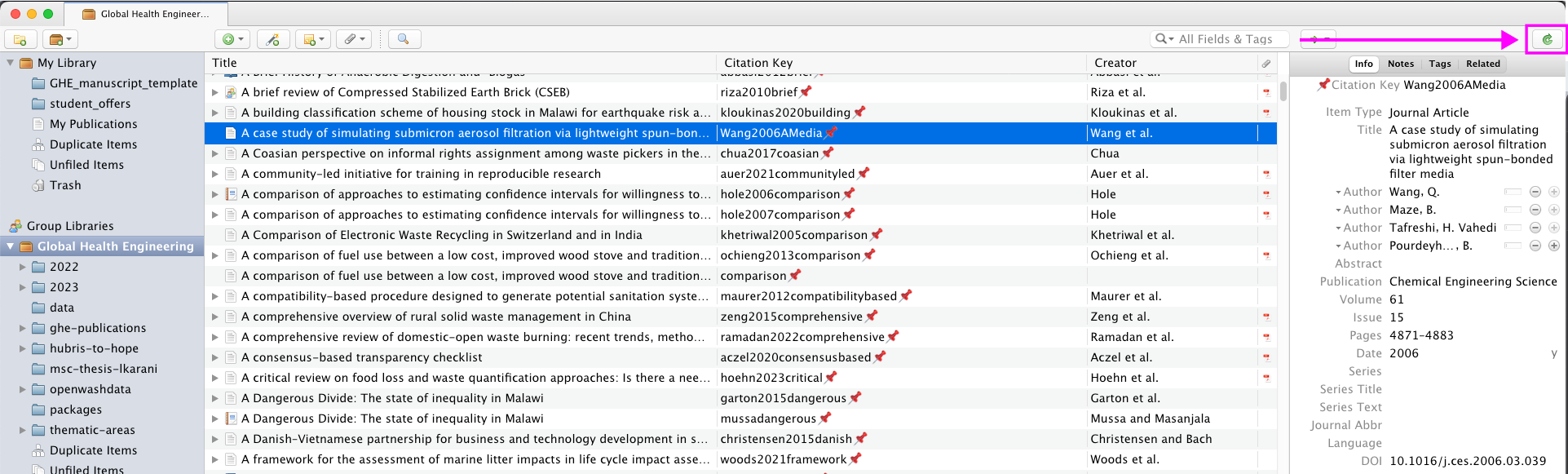
Zotero for reference management
Sign-up for Zotero and setup Zotero reference management software
Get Zotero account
- Open https://www.zotero.org/user/login/
- Click on Register for a free account
- Chose username, email, and password
- Click Register
- Open your email and verify your account
Join the rbtl-fs24 group library
- Login into Zotero: https://www.zotero.org/user/login/
- Open rbtl-fs24 group Library: https://www.zotero.org/groups/5487140/rbtl-fs24
- Click on Join button
- Wait for group admin to confirm your membership (note: you won’t receive an automated confirmation after access is enabled)
Install Zotero desktop client
- Open https://www.zotero.org/download/
- Download Zotero for your operating system
- Install Zotero
- Log in to your Zotero account by opening Settings -> Sync and typing the Username and Password you have previously set up
- Click on the green refresh button in the top-right corner of the Zotero window
Install the Zotero Connector for your browser
- Open https://www.zotero.org/download/
- Download the Zotero Connector for your browser
- Install the Zotero Connector
- Log in to your Zotero account
Setup Add-ons and the citation key format
- Go to https://retorque.re/zotero-better-bibtex/installation/
- Click on the latest release so you are redirected to github
- Find the .xpi file and right-click it. Click on Save Link As… and choose your location for saving the file.
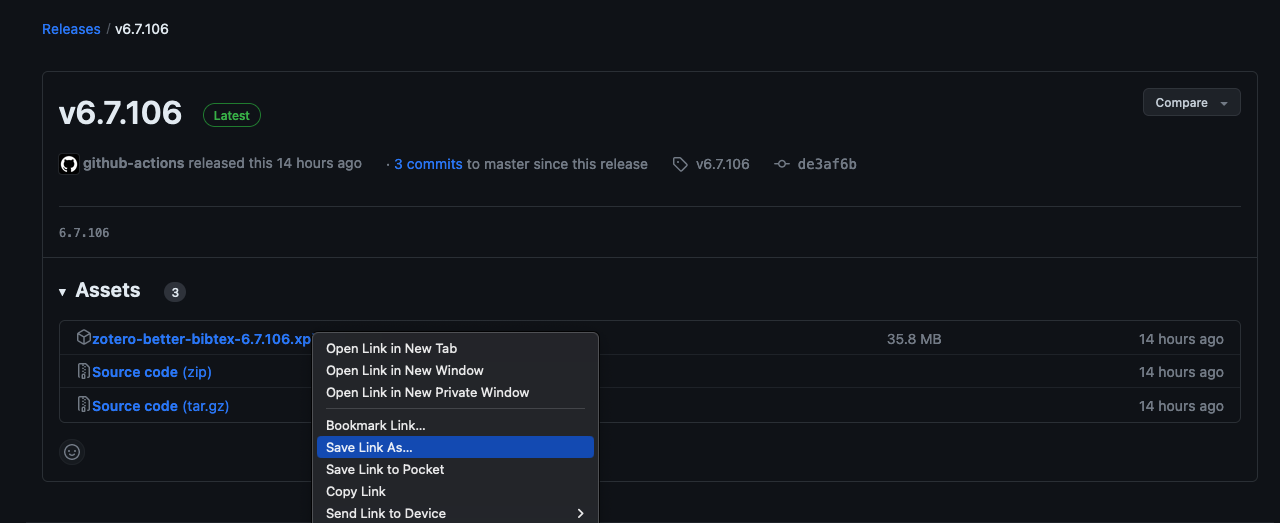
- Open Zotero -> Tools -> Add-ons -> (Gear icon) -> Install Add-on From File… -> choose the .xpi file you have just saved
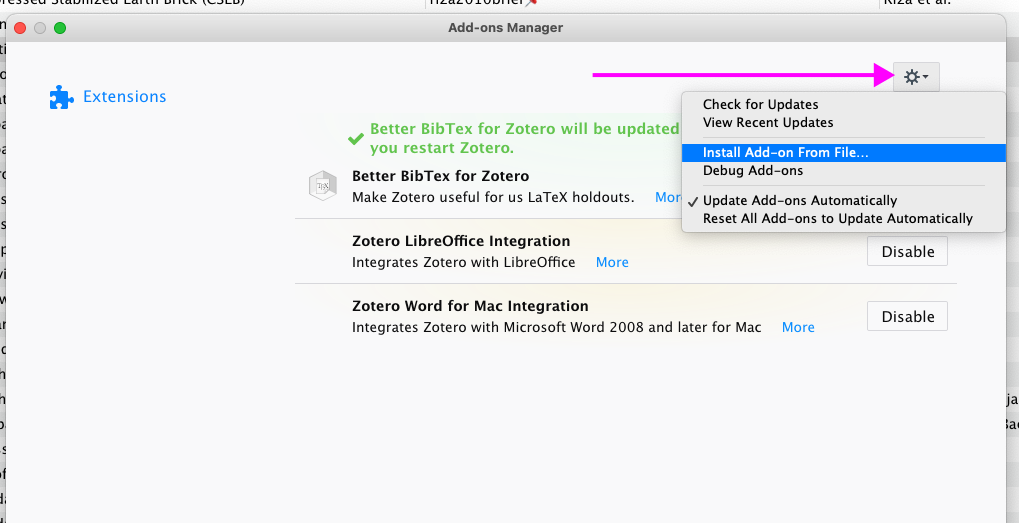
- Restart Zotero
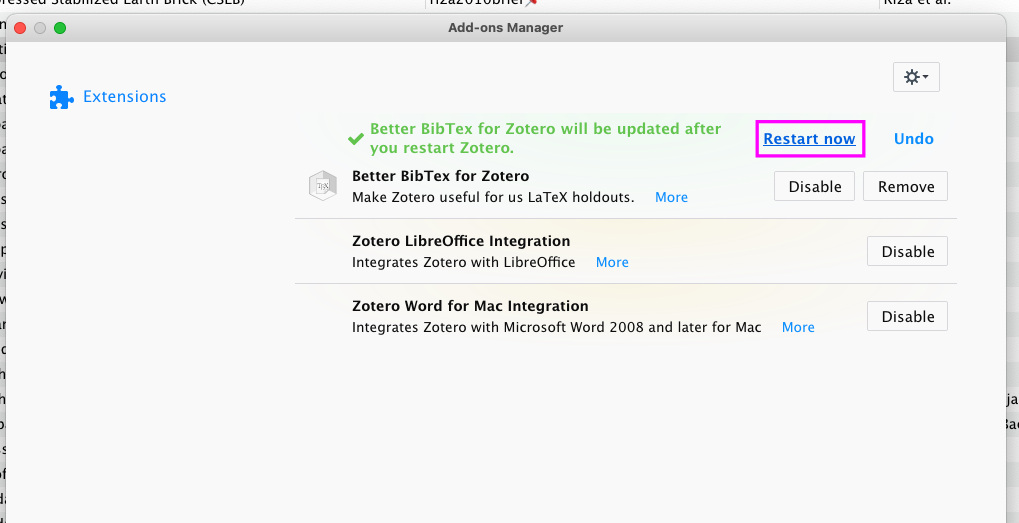
Wait until the database fully loads. Only the first time is long; the next interactions with Zotero will be much faster.
You may need to restart Zotero the second time. Please do so if you see a prompt after Better BibTeX is installed.
Go to Zotero -> Settings -> Export -> Default Format and change the default format to Better BibTeX Quick Copy:
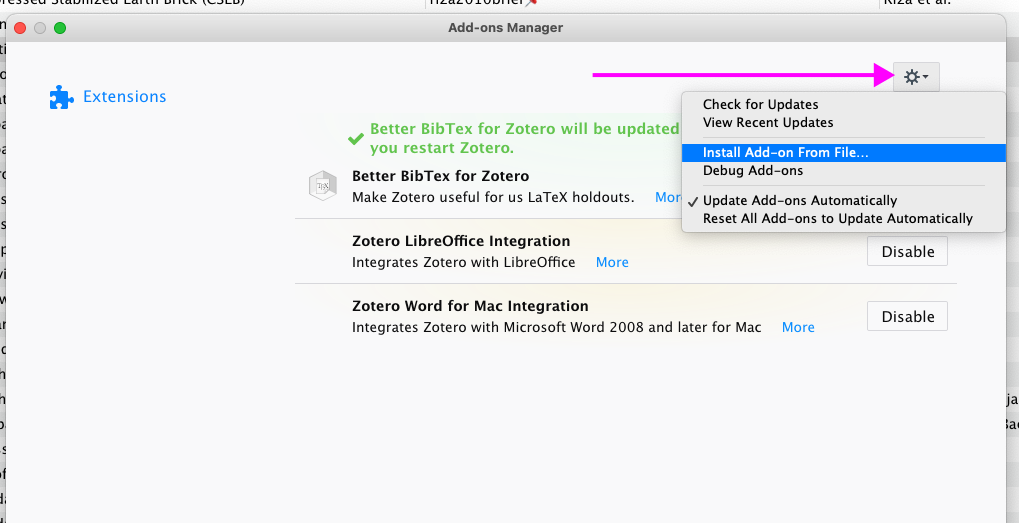
- In the same setting window, go to Better BibTeX -> Open Better BibTeX preferences…
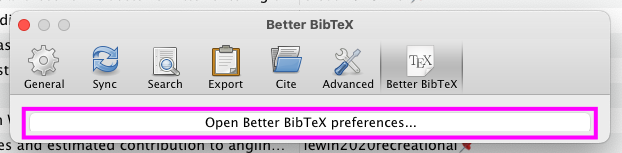
- In the Citation keys tab, use the following Citation key formula for Better BibTeX:
[auth:lower][year][veryshorttitle1_0:lower]
The line above means that the citation key will be build from:
- First author’s last name in lowercase
- publication year
- The first word from the title in lowercase, not including the connectors such as “the” or “a”
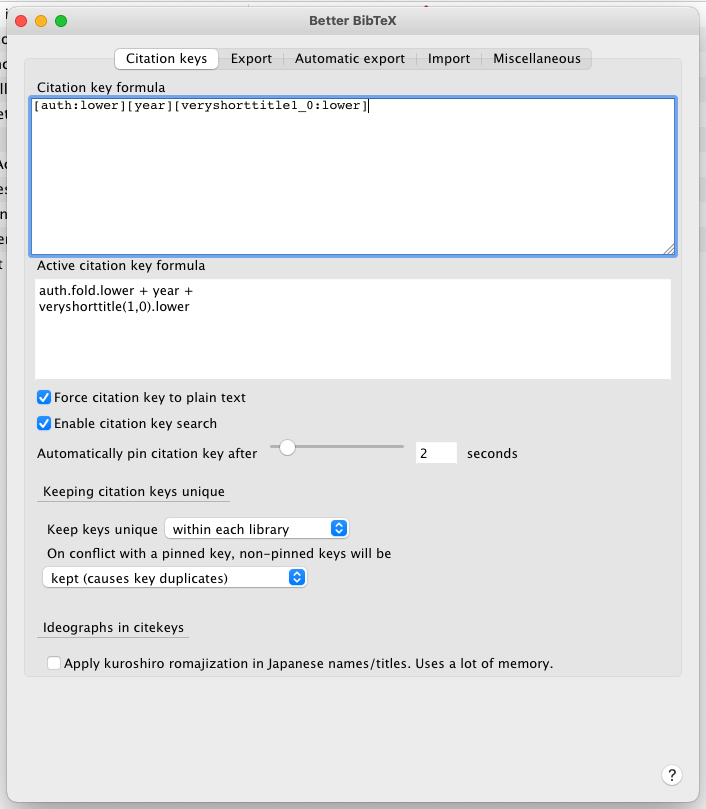
- Go to Export -> Quick-Copy in the Better BibTeX preferences. Select Pandoc citation.
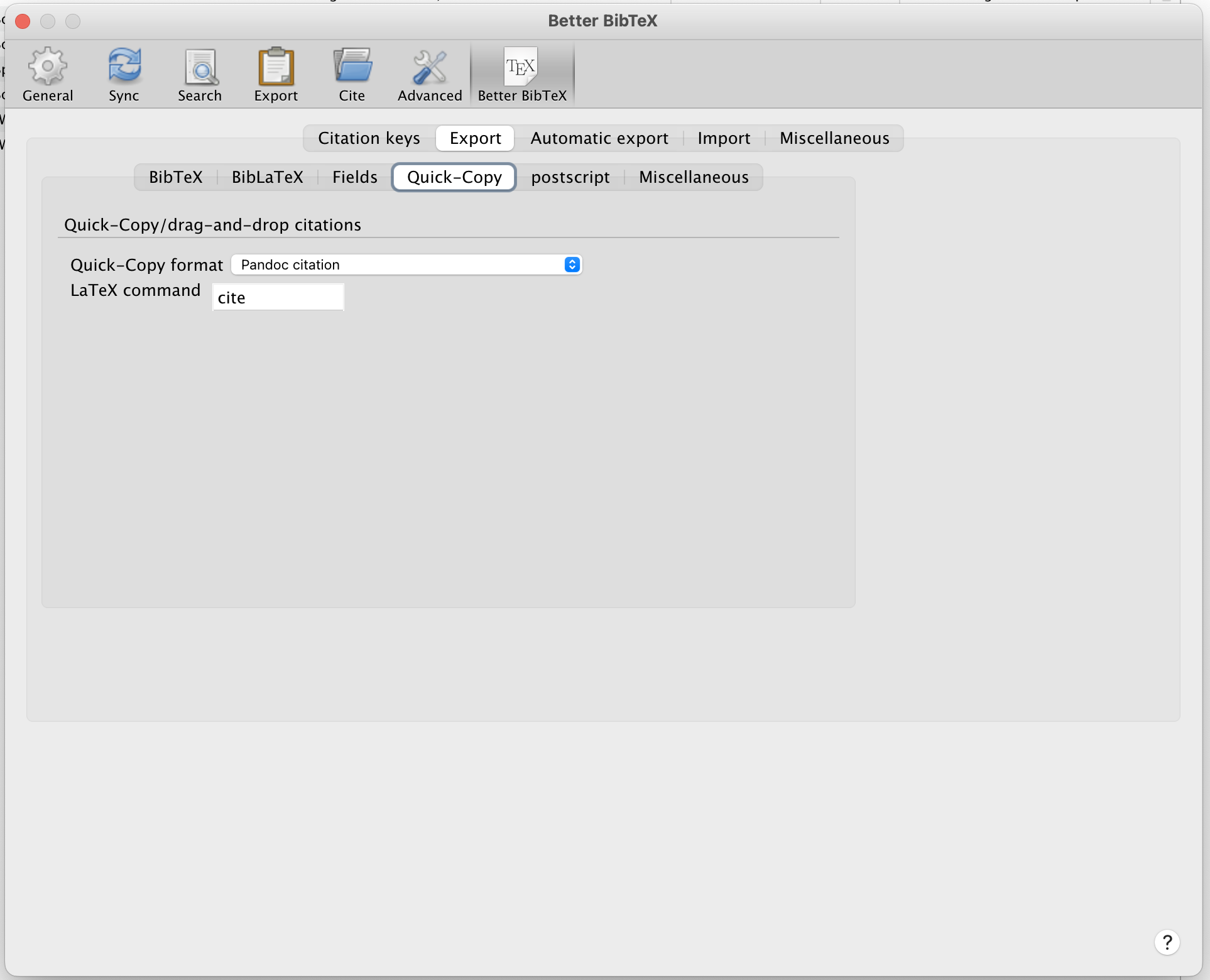
Change the setting for the citekey autopin delay
- Open Zotero advanced preferences (Zotero -> Settings -> Advanced)
- Open the Config Editor under the Advanced Configuration section
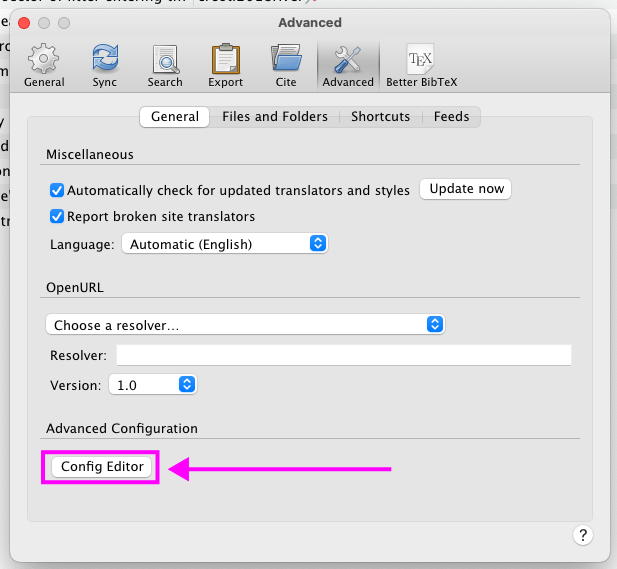
- Click I accept the risk!
- In the search bar, search for autopin

- Double-click into the field under Value
- In the new window called Enter integer value, change the existing 0 to 2
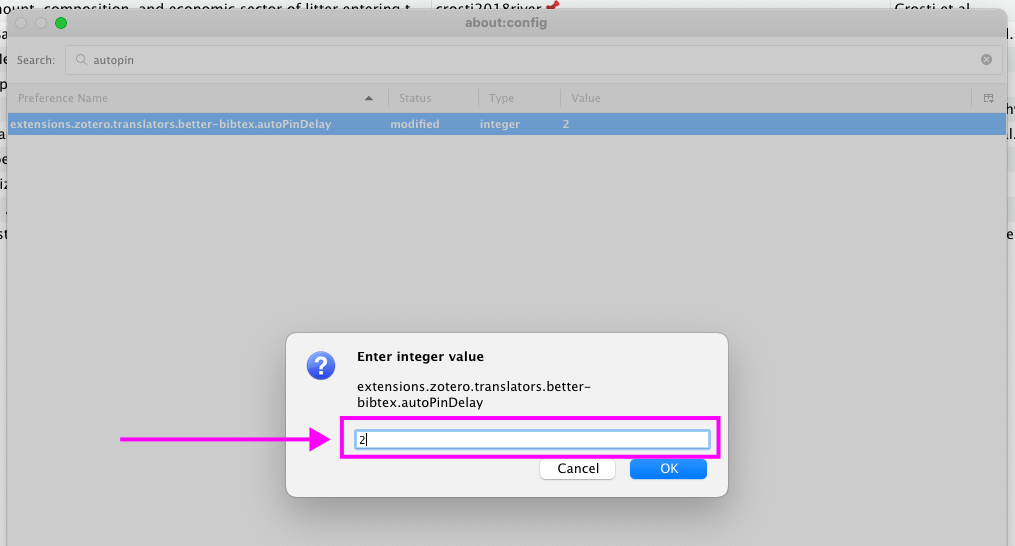
- Click OK
- Close all setting windows
Create a collection
- In the rbtl-fs24 group library, create a new collection with your GitHub username